Flutter UI Components
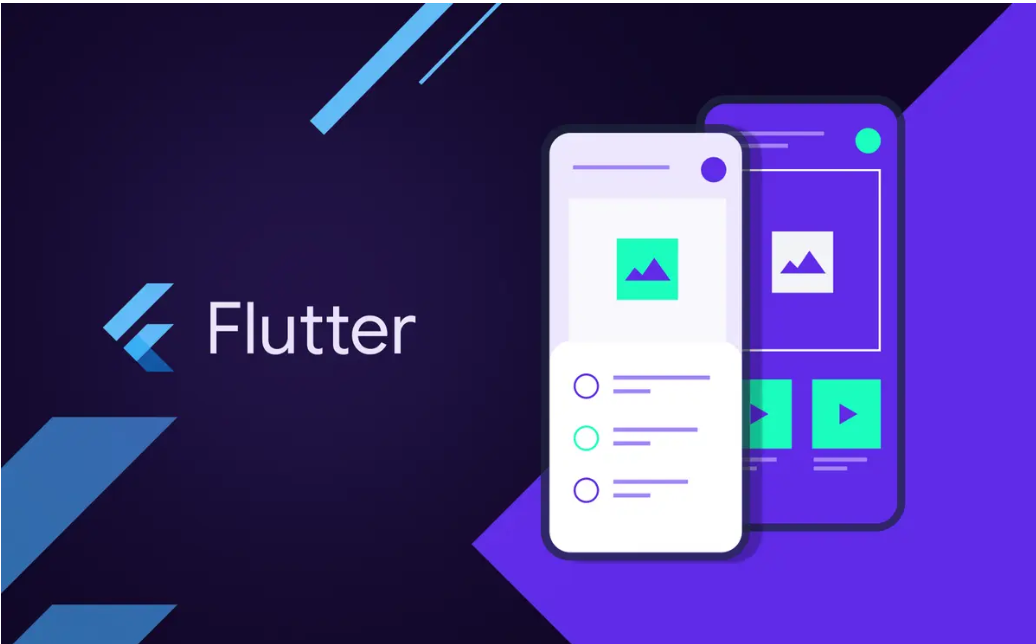
Welcome to our comprehensive Flutter UI Components Guide! In this article, we’ll explore the essential building blocks of Flutter’s powerful UI framework, from widgets and layouts to interactive elements that bring your app to life. Whether you’re a beginner or an experienced developer, understanding these core components is crucial for creating dynamic and visually appealing applications. Get ready to enhance your development skills and transform your app design with our in-depth guide on Flutter UI components! Some of the major UI components to be used while working on a flutter application includes as below:
Widgets
In Flutter, everything is a widget. The view of the UI completely depends upon the widgets used to build the application. Widgets can be Stateless and Stateful.
Stateless Widgets - These are the widgets whose state doesn’t change like a button or an image. As the name states, these doesn’t change their state when an action is performed on the UI.
StatefulWidgets - These are the widgets those can hold their current state. Instead of having a widget build method, a Stateful widget has a State build method which calls each time we explicitly call setState.
Container
Container class in flutter is the most convenient widget that will combines positioning, and sizing of widgets. It is a box model that allows customization of its decoration, padding, margin etc. Containers can be considered as a fundamental building block used to create various UI elements.
Scaffold
This is a top-level container that holds the structure of the visual interface, which includes AppBar, Drawer, BottomNavigationBar, and FloatingActionButton. It will occupy the available space. Scaffold will provide a framework to implement the basic material design layout of the app.
return Scaffold(
appBar: AppBar(
title: Text('Dialog Example'),
),
body: Center()
)
MaterialApp
The MaterialApp widget will provide a wrapper around other Material Widgets. Also we can access all the other components and widgets provided by Flutter SDK. This is a predefined class or widget in a flutter
class MyApp extends StatelessWidget {
@override
Widget build(BuildContext context) {
return MaterialApp(
home: HomeScreen(),
);
}
}
Column and Row
Widgets can either be arranged vertically (Column) or horizontally (Row). They're often used to structure the layout of an application.
Row(
children: <Widget>[
Text('1'),
Text('2'),
],
)
Column(
children: <Widget>[
Text('3'),
Text('4'),
],
)
Stack
Stack is a component commonly used for creating complex layouts. This overlays its children oon the top of each other
Stack(
alignment: Alignment.center, // Center the items within the Stack
children: <Widget>[
Container(
width: 200,
height: 200,
color: Colors.blue,
),
])
Drawer
This is a slide-in menu that provides navigation options to the user, usually accessible from the left side of the screen. It provides access to different destinations and functionalities. To be able use the app drawer you need to import the material component package that is ” package: flutter/material.dart.” App Drawer has maily three section which is header, body, and footer.
AppBar
Typically a material design appbar appears at the top of the screen and contains options like the app's title, actions etc.
Scaffold(
appBar: AppBar(
title: Text('Flutter Container Example'),
),
body: MyContainer(),
),
TextField
A TextField widget is a widget that allows the user to input text, often used for forms and user input.
TextField(
decoration: InputDecoration(
hintText: 'Enter your details',
),
);
Dialog
This widget displays a dialog with a title and content. It's commonly used to display any information or requesting user confirmation.
Image
A Image widget in Flutter is basically used to display images. They can be local assets or images from the internet
Image.network('your url')
Above listed components are just some of the many UI components and widgets that Flutter provides. We can combine and customize these widgets to create a wide range of user interfaces for our apps.
Flutter provides a diverse set of UI components and widgets that makes our crafting versatile and visually appealing user interfaces for our applications. By skillfully combining and customizing these widgets, you can design a wide array of user experiences to meet the specific needs of your apps. These widgets helps us to create everything from basic text and images to complex navigation systems, interactive forms, animations etc., giving us the flexibility to bring our app's design to life.

Nothing here yet

Linta Mathew
10 August 2024• 10 min readExplore a treasure of technical blog posts on Android, Big Data, Cloud, Python, and More!
© 2025 Nervo Tech. All Rights reserved.